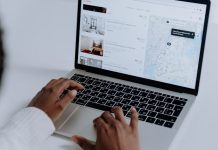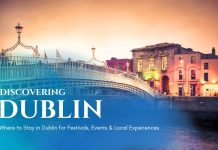Do you have any queries to convert PST to PDF With attachments? If the answer is yes, then the next section will help you to understand the conversion process of PST to PDF in an easy manner?
PST is the most standard MS Outlook file format for saving emails with attachments, calendars, journals, etc. But still, many users encounter a situation where they need to save PST to PDF format. Nowadays, PDF is one of the most often used and suitable file formats for collecting data or files. The PDF file format permits its users to share and access data securely.
However, if you store all of your email or information in one place, it becomes difficult to maintain when the file formats are different. Hence, you need to export the PST email to PDF format.
Before going through the whole process, let’s know the objectives to convert PST to PDF with attachments
Purpose to Import PST to PDF With Attachments
● The reason for converting the PST file to PDF is that users can not reach PST files without Outlook.
● PDF files are inherently movable and can move data around, while PST files cannot.
● PDF files are an independent and accessible platform.
● Users can encrypt PDF files to preserve their data.
Methods to Convert PST to PDF With Attachments
Outlook does not recommend users to store their data in PDF format. So, to import PST to PDF free with attachments here are the stated best techniques to export PST to PDF:
Solution 1 – With Adobe Acrobat Pro DC
- First, open Outlook and click on the Adobe PDF tab on the ribbon.
- Next, pick the emails you need to convert.
- Press the selected messages on the Adobe PDF tab.
- Select, Create a New PDF from the drop-down menu that appears.
- Now, a new saving option will show here.
- Choose the location and name the PDF file, then click on the Save button.
This process is much more relaxed and automatic to perform. After that, you can easily obtain Outlook email files in PDF format.
Solution 2. Using Microsoft Print to Export PST File to PDF
- Open Outlook, pick the emails to save in the expected PST file.
- On the ribbon, press the File tab and click the Print button.
- Now, select Printer and tap Microsoft Print to PDF from the drop-down list.
- Click on the Print button.
- On the Saving option, record the location and file name.
- Then press the Save button.
- Finally, the file will be stored here.
Why Converting PST to PDF Manually is Not Reliable?
- Adobe Acrobat is the best solution but, you have to pay for an immense amount of use.
- You can’t use it for the bulk conversion of PST to PDF format.
- It consumes a lot of time and potential of users.
- Users should have precise professional knowledge of these methods, or else data loss may occur.
Solution 3. Convert PST to PDF With Attachments Using Expert Solution
To avoid the limitation of the manual process, utilize an expert solution. The PST Converter Tool is one such solution that saves both time and pressure of the users and gives an error-free solution. This tool converts PST files into PDF, TXT, Doc, Docx, DOCM, PNG, TIFF, JPG, JSON, and other Document/Image formats with attachments. It converts multiple PST files to PDF format easily. It works with all the newest versions of the Windows Operating System.
Wind-up
As we discussed here three methods, out of which two are manual, and the third is an expert method. Technical users can directly operate the manual solution whereas, for non-technical users, this method is quite a difficult task. So using the mentioned expert solution to convert PST to PDF with attachments you can get an authentic result. You can download the trial version of this tool because it converts 50 emails per folder in the desired format for free.