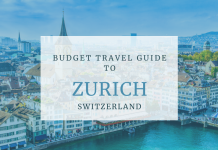Introduction
If you are looking for the solution to remove password from PST file Manually then you need to follow this blog till to end. Every user stores their important data in Outlook. But, if you allow sharing your personal computer or workstation with multiple users. Then, users need to store their essential data by setting a strong password on Outlook files.
After setting a password, you enter the password key then you can access all the data of your PST file. Nowadays, most Outlook users use a password to protect their Outlook files. If the user forgets their password and frequently tries with the wrong password the PST files corrupt.
If you want to successfully open your PST files without corrupted then you need to read the full article to get the perfect solution. Before going on the solution, we will discuss the scenarios to Outlook data file password remove and After that, we will discuss the how-to Remove Password from PST file Manually?
Situations to Remove Password From Outlook Data File
These are some scenarios where you feel the need to remove password from Outlook PST.
- If you want to make your password more complicated or for any other reason.
- Any particular situation where you do not want to continue with the old password on your Outlook PST.
- Maybe forgot the password and you want to eliminate password protection in the file.
- If you have chances you forgot or lost the password of MS Outlook and want to crack the password.
These are some situations that allow the users to break PST password for free. Now, we are going to explain the manual way to remove password from PST file free.
How to Remove Password from PST file Manually?
In this section, we will describe the manual ways to Outlook PST password recovery online. Here, you can get every possible solution related to removing passwords from Outlook PST files.
Method 1: Remove PST Password via Outlook 2010
- Start MS Outlook on your system.
- Go to File Tab, and tap on Info, then click on Account Settings.
- Here, Account Setting Window Will Appear on the screen.
- Then, click on the Data Files section, and select the path of the PST file.
- Now, click on the Settings button.
- After that, open the Outlook Data File window.
- Press the change Password button.
- Finally, a new window opened for the old password and new password.
Method 2: Remove Password from PST file Using pst19upg.exe
The new method pst19upg.exe is a Microsoft free utility that is mostly used to remove password from PST file manually. If you want to get the best results from this method then you need to implement this method very carefully because this way is more complicated as compared to other methods,
Let me tell you before starting this method, you need to create a backup of your PST files. Then, you can start the process of this method. Firstly, You can download it from the internet and after that, you can start the password recovery process.
- Close the MS Outlook on your system and generate a copy of the PST file.
- Then, locate the scanpst.exe location on your system i.e. C:\Program Files\Common Files\System\MAPI\\scanpst.exe
- Now, open it after that click on the repair option.
- Here, you need to open CMD Prompt or press the window key+R.
- Now. browse the Path of the PST file in the CMD Prompt.
- Then. A new PST file will be created with the name PSX, XYZ represents your PST file name.
- You can rename the new PST as the Old PST file.
- Finally, type the exe-new filename.PSX in Command Prompt, and press the enter button.
If the full process is completed to remove password from PST file Manually. Now you need to run scanpst.exe and repair the newly created PST file.
These are both traditional ways to PST password removal. You can feel some limitations in these methods that we are going to discuss in a later section.
Major Drawbacks of Manual Guide
Both traditional approaches have some limitations that you can see below section:
- This process is only applicable on Outlook 2002 or earlier versions.
- The PST file is always created in ANSI format and not in Unicode format.
- Processes are more complicated for new users.
- It is a time-consuming process.
- Requires technical knowledge to successfully implement.
If the user wants to remove password from PST file Manually then the user can face problems. If the user wants to overcome all drawbacks and wants to get the error-free solution. Then, you can follow the next section for the more perfect solution to Outlook PST password recovery online.
Automated PST password recovery tool
In the above section, we will explain the traditional approaches to remove password from Outlook data file. If you want to get an error-free solution within a short time then you can go with PST Password Remover Tool. It provides the users best output with data safety. This is the safest and most reliable PST password recovery tool free for users. This tool can work on multiple PST files at a time. Many other advanced options are available in this tool for free. Its interface is very user-friendly and does not require technical knowledge for better implementation.
Conclusion
If you are searching for a remove password from PST file Manually. Then, we have already discussed the manual approaches that have many limitations. New users cannot implement the process because these methods demand technical knowledge. Another side, we will suggest a professional way to Outlook PST password recovery online. The automated method is the best method to use for the error-free result and best output.